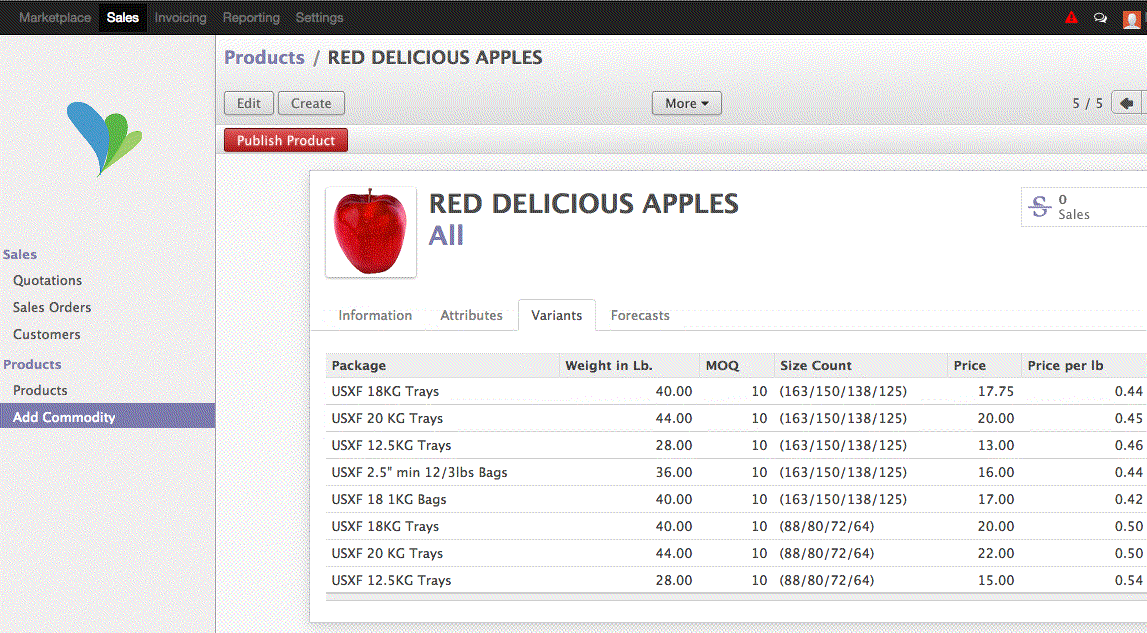1. Choose the Commodity, Variety, and Category
Go to Marketplace \ Supplier Market \ Catalog
Click on "Create" from the top. Select your commodity first. The varieties will be filtered for the commodity you have chosen. If your desired commodity or variety are not in the list, you can create your own by typing the name and selecting "Create".
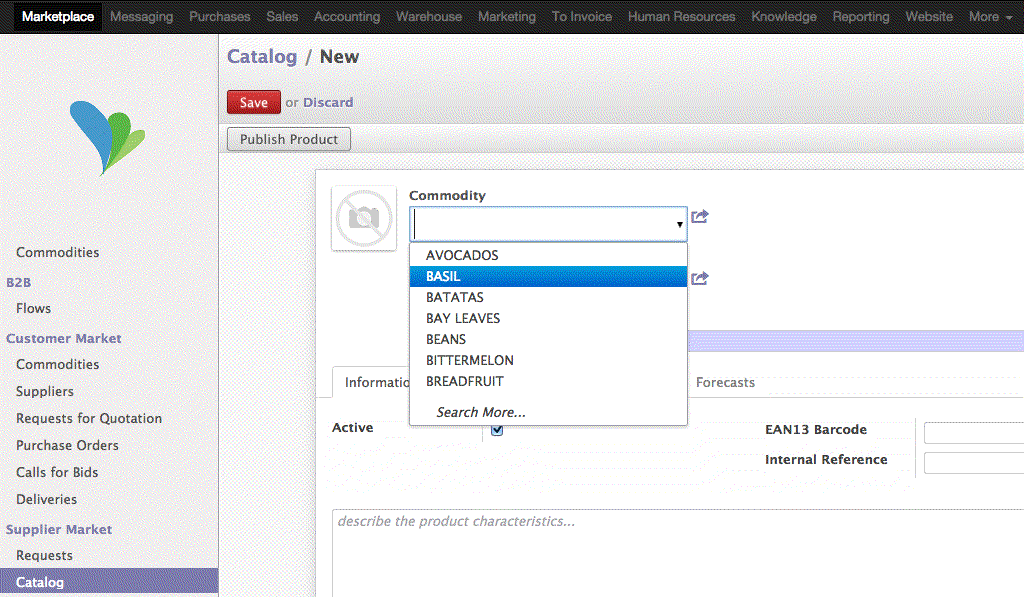
2. Define Attributes
Product attributes are common to all configurations of this commodity. These are standard characteristics such as the packaging (kraft, waxed carton), growing method (conventional, organic), and country of origin. You can also add optional attributes such as Grade, PLU, etc.
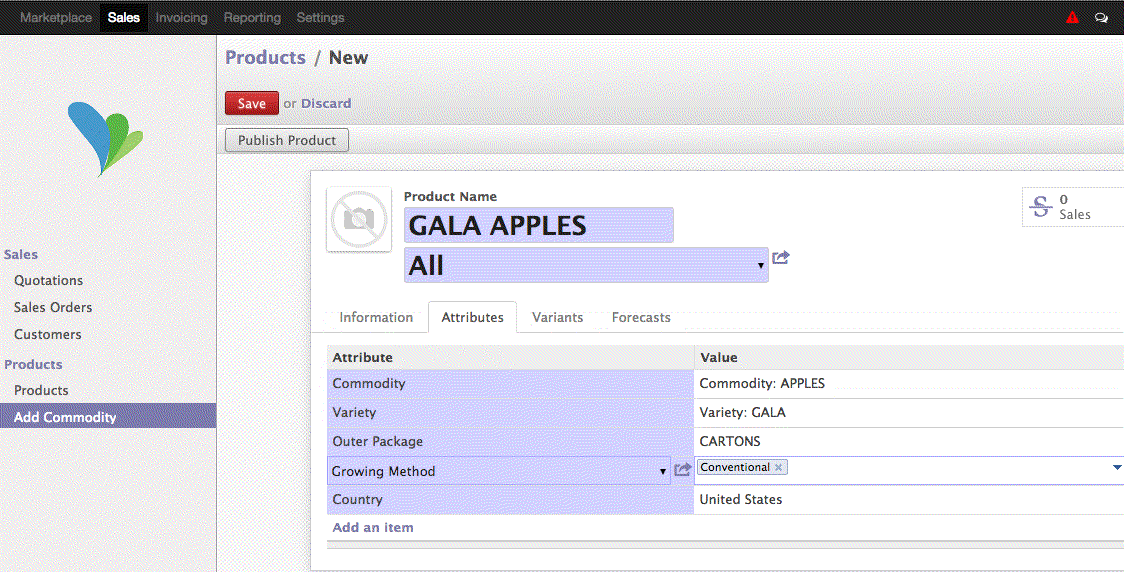
3. Define Variants
Variants are defined by attributes that change the price, such as the package weight and size count. Optionally, you can define an MOQ for each variant, which is the
You will have the following options:
- Package: Configuration name. The list has the most popular for your commodity.
- Weight: Package weight in pounds
- MOQ: The minimum order quantity you are willing to ship per order.
- Size Count: If applicable for your commodity (i.e. 80/88/100/110)
- Incoterm: Shipping terms, choose from the list. If you have multiple shipping terms (Ex Works, FOB, CIF, etc.), create one variant for each.
- Location/Location: Place or port of pickup for incoterm (i.e Nogales, TX)
- Price: Price per unit for this line.
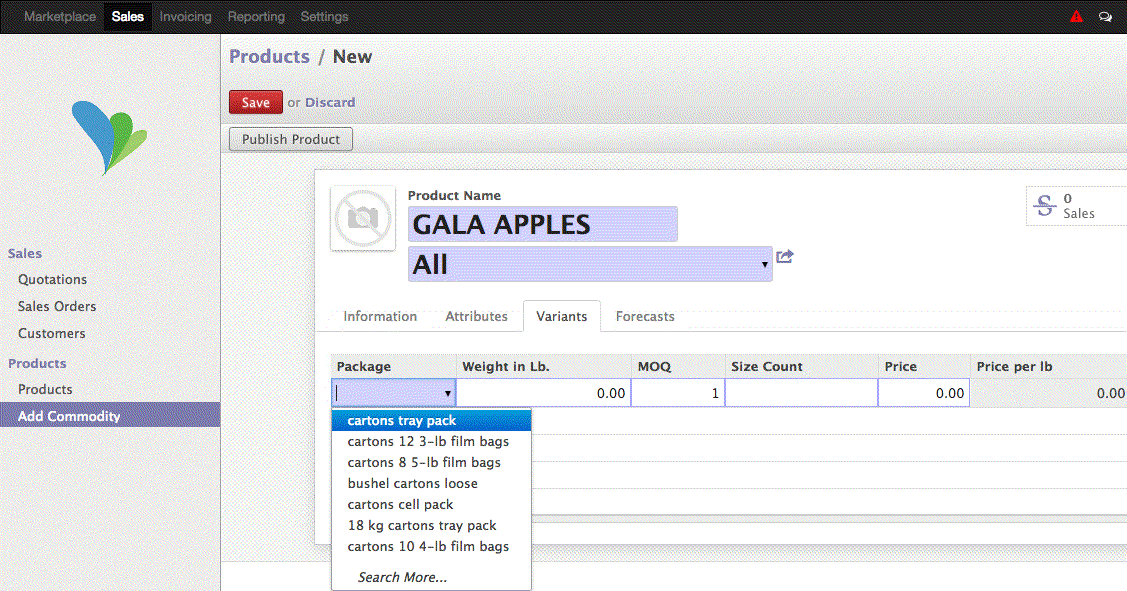
Save and Publish!
Saving your product will create the commodity in your system. You can now sell the product through the Portal. To promote your product to the marketplace, click "Publish Product". This will make your product visible to all buyers in the network. If you need to make any changes to your products, you will have to click on "Update Product" so your product is updated in the marketplace.